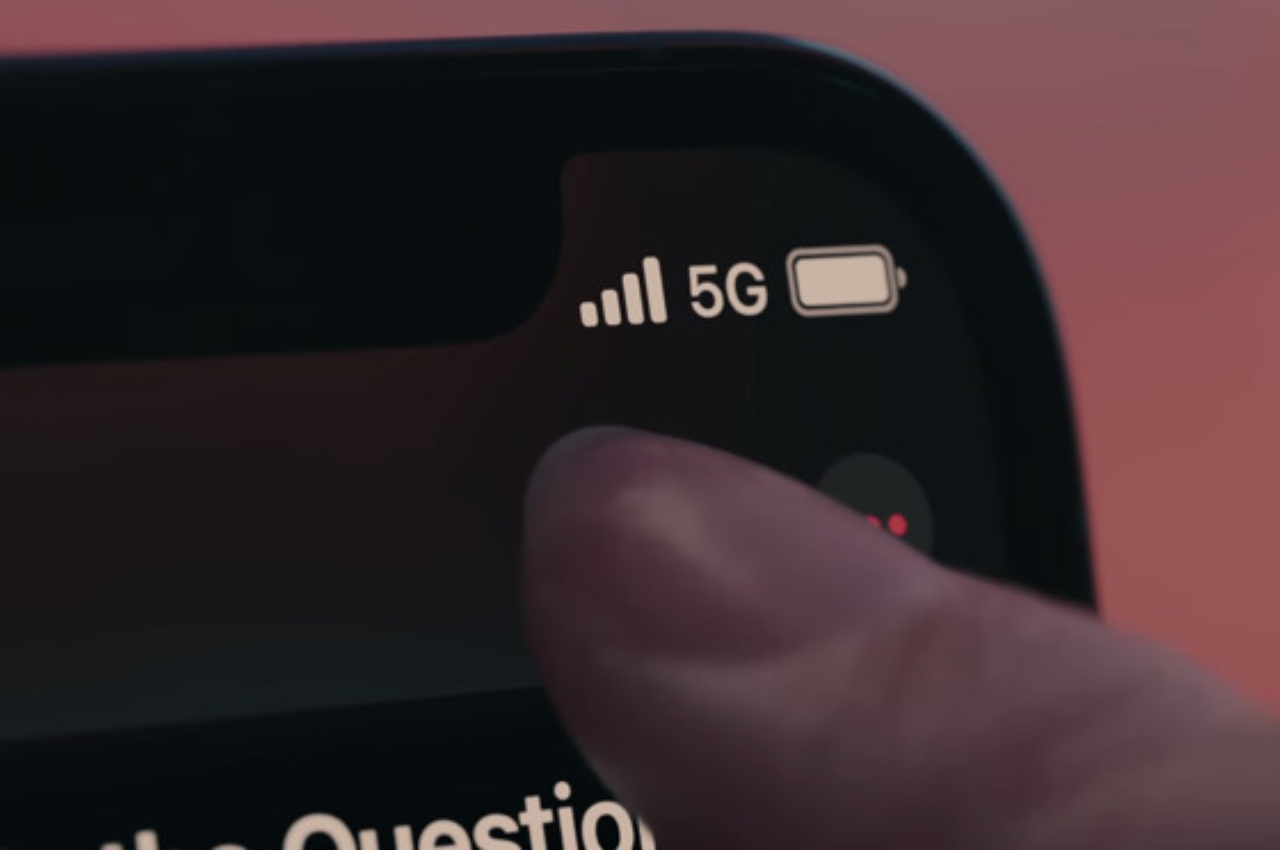New Delhi: Apple has enabled 5G on iPhone models with the recent iOS 16 developer beta update. Those who signed up for the developer beta program and received the iOS 16.2 update can now use 5G on their iPhones.
How to save iPhone battery while using 5G network
Many users in the beta program are enjoying a fast 5G connection but experiencing poor battery life. This is not a surprise since iOS 16 itself drains a lot of battery on all iPhone models. And using 5G takes more juice out of your iPhone, similar to using 4G instead of Wi-Fi
Apple has a feature on the iPhone that allows users to use 5G while saving battery. However, this feature may not offer 5G all the time. It’s an automatic network option called “5G Auto” that switches between 5G and 4G depending on the single they’re receiving.
For example, if your location has a weaker 5G signal, iPhone will automatically switch to a 4G network. Later, if you’re in an area with better 5G coverage, your iPhone will switch back to 5G.
Keeping 5G drains the battery a lot because it is constantly looking for 5G signals, even if there is a weaker single in some areas. While using the “5G Auto” feature, you don’t have to constantly search for 5G bars. It will only enable 5G in case of good signal strength and switch back to 4G in case of weak 5G connection.
This means you don’t have to use 5G all the time, but you can get a consistent connection with this feature.
Here’s how you can enable “5G Auto” to save some battery life.
- Step 1: Open Settings on your iPhone.
- Step 2: Tap on Mobile data.
- Step 3: Tap on Mobile Data Options.
- Step 4: Go to the Voice & Data tab.
- Step 5: Once you are on the Voice and Data tab, you will see several options like 5G On, 5G Auto, LTE or 4G and 3G (depending on the region). Tap 5G Auto is the Smart Data mode according to Apple.
Apple says, “When 5G speeds don’t provide a noticeably better experience, your iPhone automatically switches to LTE, saving battery life.”