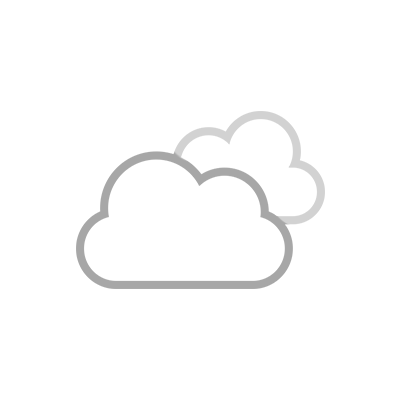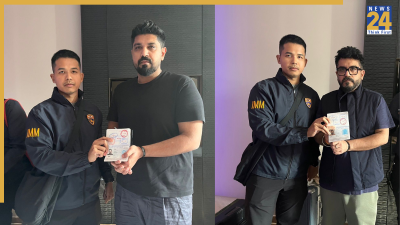New Delhi: Netflix offers a huge variety of movies and shows when it comes to content on the platform. Sometimes it is important to clear your browsing history. While some titles are worth recommending to others, others not so much.
In case you don’t want others, especially when you share the account with your family members, to see your viewing history, here are some steps you can take to clear your Netflix history.
How to Delete Netflix Watch History on PC
- Sign in to your Netflix account and tap the menu
- Tap the profile and select view activity to open the My Activity page
- You can now see your “My Activity” panel, which will display your tracked activity listed in order of view date
- To remove a specific title, tap the no sign to the right of the title and that’s it
- Additionally, Netflix allows users to delete their in-app history by opening their profile and tapping the “Account” section.
Read More :-WHATSAPP NEW FEATURE: BLOCK UNKNOWN NUMBERS FROM CHAT NOTIFICATION!
In this section, click on your profile and go to the “Viewed Activity” category. Select “View” and your viewed titles will be displayed. You can simply tap the “no” sign in front of the names to remove them.
Any title you remove from this watch history will be deleted within 24 hours. After removing these titles from your watch history, you will no longer see them in the “Recently Watched” or “Continue Watching” categories on the home screen unless you watch them again.
These names will still appear in your future in-app recommendations. If you do this process, it will only remove titles from your profile. Netflix says titles cannot be hidden if you access the Activity page from the Netflix Kids profile.
Read More :-FACEBOOK FEATURE: KNOW WHO IS STALKING YOU WITH THIS TRICK
Users can remove titles from the app by tapping the three horizontal dots in the upper left corner of the title under the “Continue Watching” category.
Read More :- Latest Tech News