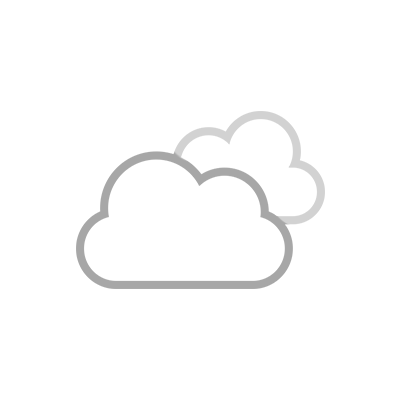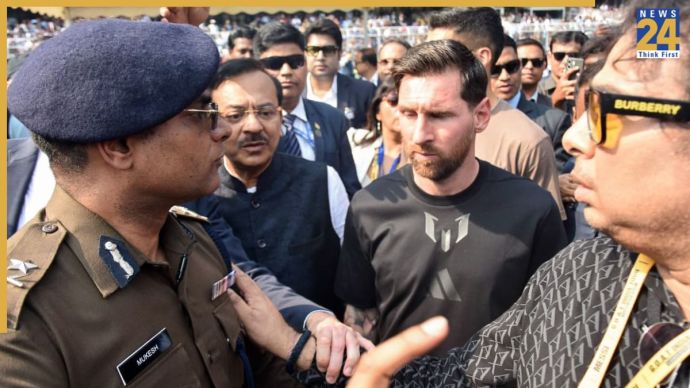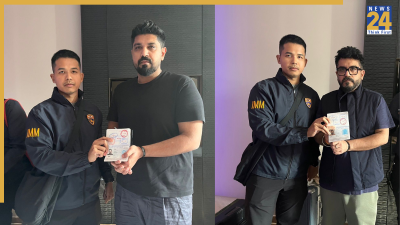Meta has introduced a new feature for WhatsApp users, making it easier to transfer chat history between old and new phones without relying on backups or cloud services. This feature allows both Android and iOS users to transfer chat history, including media attachments, between phones running the same operating system.
Previously, WhatsApp required users to back up their chat history to storage or upload it to the cloud for transfer. Now, with the use of QR codes, transferring chat history has become simpler. Here’s how to use this feature on Android and iOS devices:
Transfer WhatsApp Chat History on Android Phone:
Open WhatsApp on your old phone.
Go to More Options > Settings > Chats > Transfer chats > Start.
On your new phone, install WhatsApp but do not register with your number.
Select “Start” to initiate the chat history transfer from the old phone.
Grant the necessary permissions, and a QR code will appear on the new device.
Scan this QR code using your old phone.
Once permission is granted, the transfer process will begin.
When the import is complete, tap “Done.”
Transfer WhatsApp Chat History on iOS Device:
Open WhatsApp on your old iPhone.
Go to Settings > Chats > Transfer Chats to iPhone > Start.
On your new iPhone, install WhatsApp but do not register with your number.
Select “Continue” to start transferring chat history to the new iPhone.
Use the camera on your old iPhone to scan the QR code displayed on your new device.
Once the transfer is complete, set up your profile on the new device.
Keep in mind that for Android devices, both the old and new phones should have Android OS Lollipop 5.1 or Android 6 or higher installed. Additionally, the new phone should not be registered on WhatsApp until the transfer process begins. Both devices should also be connected to the same Wi-Fi network. For iOS devices, ensure that both the old and new iPhones have WhatsApp for iOS version 2.23.9.77 or above installed.