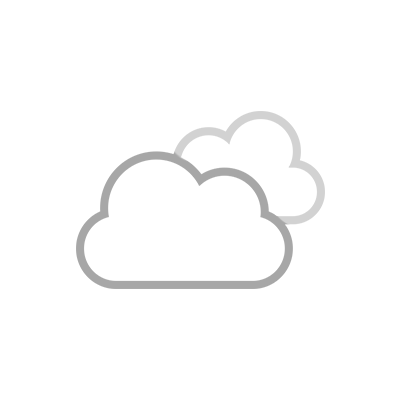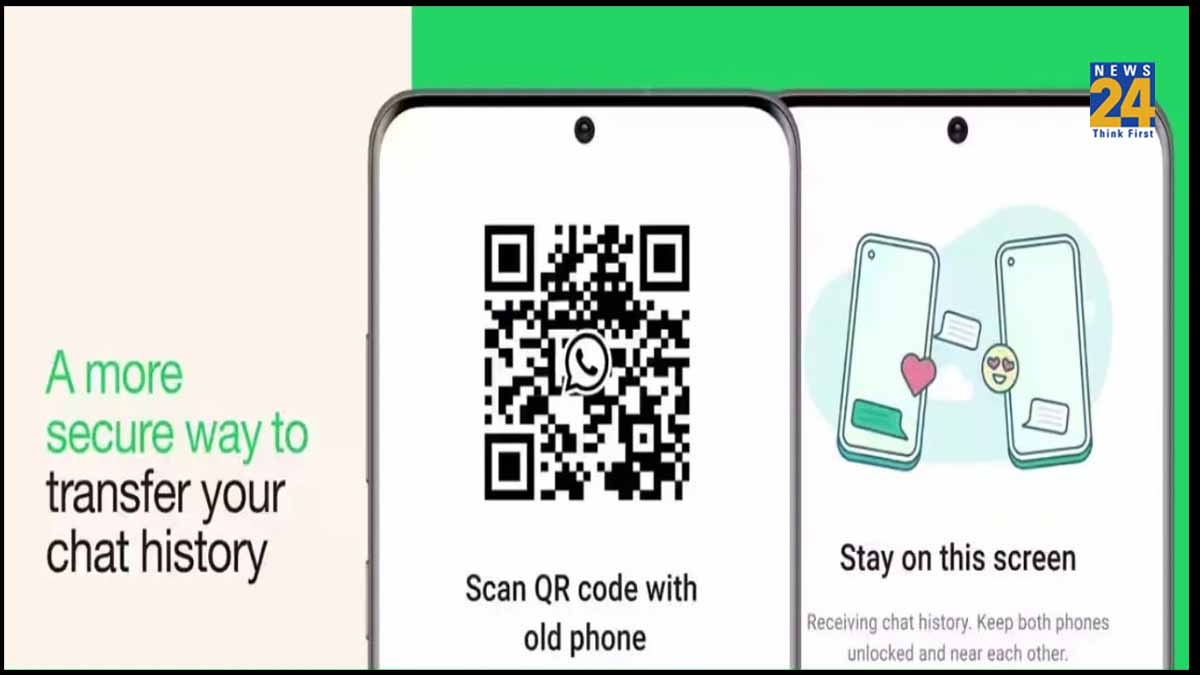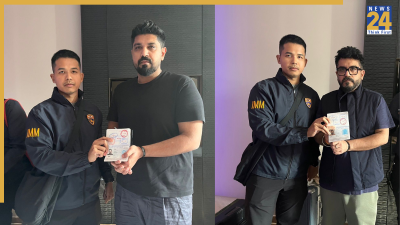In a recent announcement, Meta unveiled a convenient new feature for WhatsApp users, allowing them to seamlessly transfer their chat history from one phone to another without the need for backups or cloud services. While some users may already be familiar with this feature, many are still unaware of its existence.
WhatsApp now permits both Android and iOS users to transfer their chat history, along with media attachments, between phones running the same operating system. Previously, the instant messaging service offered the option to backup chat history to storage or upload it to the cloud, but this new method simplifies the process by using QR codes. It’s important to note that payment messages and call history cannot be transferred using this feature.
To transfer WhatsApp chat history via QR code, users need to ensure that both their old and new phones are equipped with the necessary software. For Android users, this means having Android OS Lollipop 5.1 or Android 6 and later versions installed. iOS users should ensure they have WhatsApp version 2.23.9.77 or a later version installed on both their old and new iPhones. Here’s how to transfer your WhatsApp chat history on Android and iOS devices:
Transfer WhatsApp Chat History on Android:
- Open WhatsApp on your old phone.
- Go to “More options” > “Settings” > “Chats” > “Transfer chat” and click “Start.”
- On the new phone, register on WhatsApp using the same phone number.
- Select “Start” to transfer your chat history from the old phone.
- Grant the necessary permissions to scan the QR code with your device.
- The transfer process will begin once the connection is established.
- Once the chat is imported, tap “Done.”
Transfer WhatsApp Chat History on iOS Devices:
- On your old iPhone, open WhatsApp.
- Go to “Settings” > “Chats” > “Transfer Chats to iPhone” and tap “Start.”
- On your new phone, install WhatsApp and register using your phone number.
- Select “Continue” on “Transfer Chat History to iPhone.”
- Use your old phone’s camera to scan the QR code displayed on your new device.
- After the transfer is complete, you’ll need to set up your profile.
This new feature simplifies the process of transferring your WhatsApp chat history, making it easier for users to switch to a new phone without losing their valuable conversations and media files.