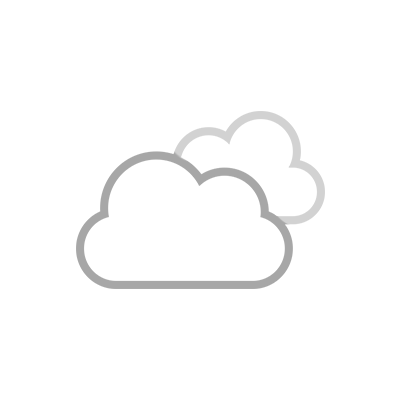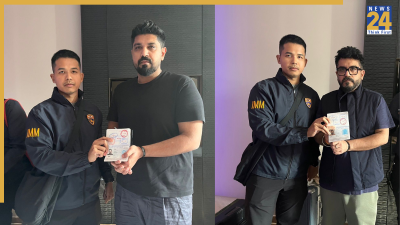New Delhi: If we do not understand something in the smartphone, then we immediately take a screenshot of it and send it to our friends and ask for the solution. Instead of writing the problem, by sending it through screenshot, the person in front can also understand it well and can tell the right solution. Apart from screenshots, screen recording also proves helpful at times. It is beneficial when the problem is coming from more than one place. For example, if there are 34 errors in a word file, instead of taking screenshots of each one, you can turn on screen recording and quickly show all the errors in a single clip.
How to do in laptop?
Everyone must know how to do screen recording in mobile. Even if you do not know, you can turn it on by going to the notification bar. Today we will tell you how you can turn on screen recording in laptop.
To do screen recording in laptop, you have to press three buttons simultaneously. These are Window + Alt + R. As soon as you press these three buttons, you will see the recording sign on the right side of the screen. You can turn off the recording whenever you want. To view the recorded video, you have to press Window+G. If you want to do screen recording on MacOS, then for this press Command + Shift + 5 simultaneously. You will find the recorded clips in the desktop.
If you don’t want to record your voice then do this
If you do not want the voice not to be recorded during screen recording, then you can use the mute button for this. If you want to record the voice, then keep the volume of the laptop full so that the audio can be recorded properly.