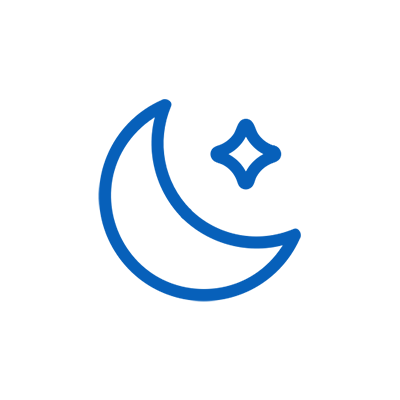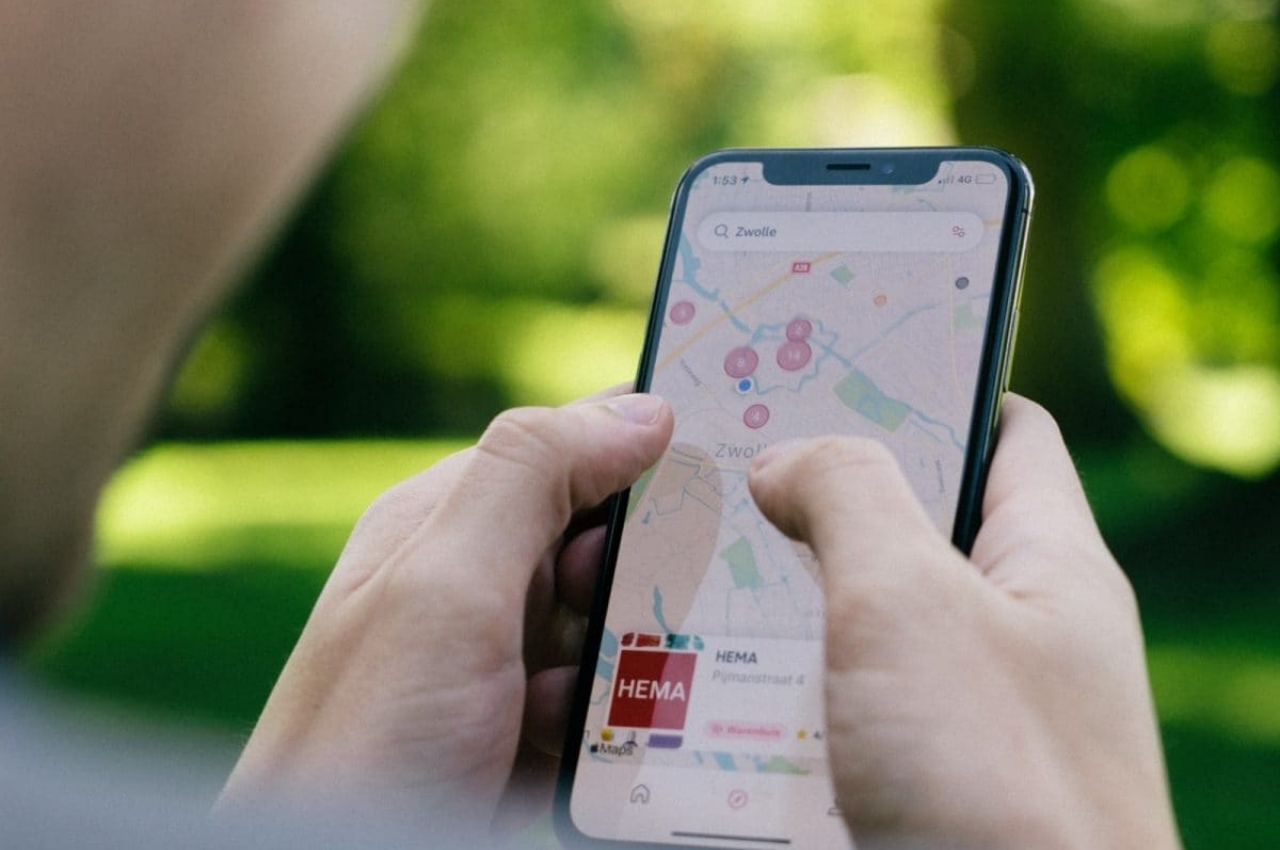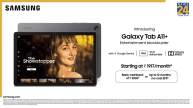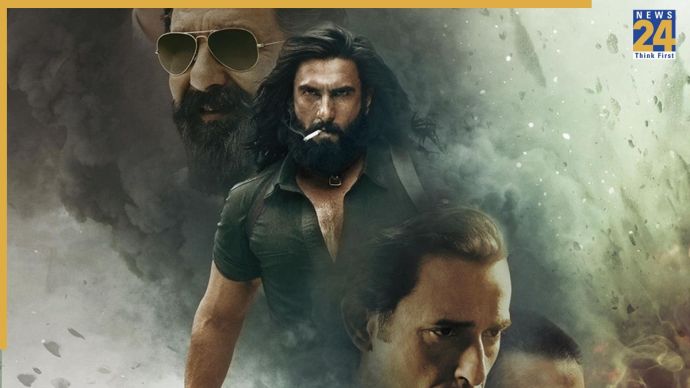New Delhi: You will often use Google Maps to reach a location or to know the correct direction, but do you know that apart from showing the right path, Google Maps also provides many important details related to your city. At present, the level of pollution in Delhi-NCR and its surrounding areas has increased a lot, due to which the level of air quality has become very bad. If you want to find out the air quality of your city or any new place, then Google Maps gives you the facility for this. This feature of Google Maps gives information about air quality at different locations. Let’s know about it in detail.
Identify air quality by color
1. Red color – Area with poor air quality
2. Orange and Yellow – Area with less poor and slightly poor air quality
3. Green Color – Clean Air Quality
Through Google Maps, you can get information about air quality at different locations. When you use this feature on Google Maps, you will see areas with poor air quality with red marks, while areas with less poor and slightly poor air quality will appear with orange and yellow marks. The places where the air quality will be clean, you will see them with green marks. Let us know in detail how to find out the air quality of a place through Google Maps.
This is the process
- First of all open the Google Maps app on your smartphone.
- Now below the profile icon on the top-left corner, you will see the icon of ‘My Type’
- As soon as you click on this icon, the option of ‘Map Details’ will be shown.
- You will see the option of ‘Air Quality’ in the ‘Map Details’ section
- By clicking on the ‘Air Quality’ section, you will get information about the ‘Air Quality’ of your area.