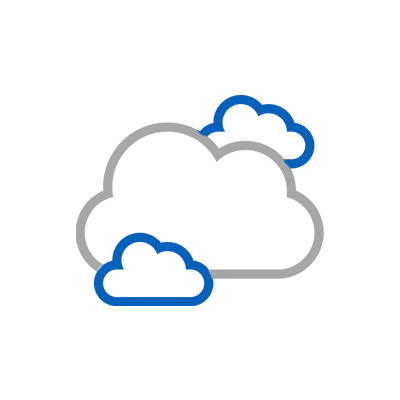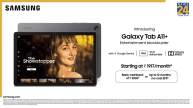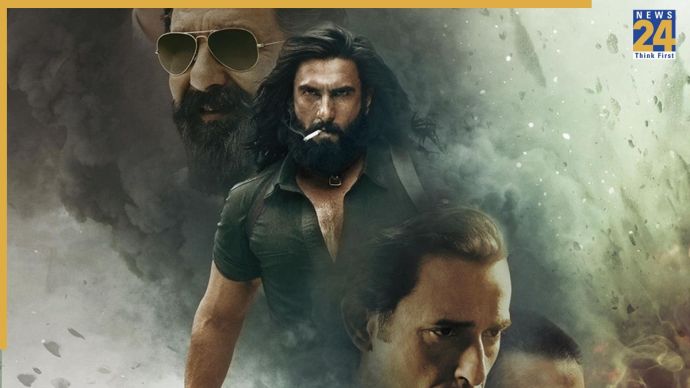New Delhi: If you are troubled by the blinking lights on your new iPhone 14 Pro screen, you can set it to black-and-white mode. With this, its light will not prick your eyes and your phone’s battery will also last longer. So today we are telling you how to activate this mode. Apple’s implementation of the always-on display on the iPhone 14 Pro and iPhone 14 Pro Max is slightly different from that of Android smartphones. Instead of the display going completely dark, the always-on display is ‘always-on’, which is nothing but a dim lock screen.
The trick to getting an Android-like black-and-white Always On display on the iPhone 14 is hidden in focus mode, which is called “Dim Lock Screen”. The new iPhone 14 Pro and iPhone 14 Pro Max are the first iPhones with an always-on display.
How to set up black-and-white display
- Open settings
- Then tap on focus
- Select any focus mode
- Now, toggle on “Dim Lock Screen”
- Now, the ‘Always-On’ display on your iPhone 14 Pro will appear in black and white. Now the date, time and widget will appear in white color, while the rest of the display will be blacked out, just like it works on Android. Firstly, if you want your lock screen to look like this forever, you have to be in focus mode all day.
The focus mode you selected also appears at the bottom of the screen. Secondly, the dim lock screen is still there when you unlock your iPhone. Whether you use Face ID or swipe down from the top-left corner, the screen will still dim. If you already use Apple’s Focus Mode all day long, it’s a convenient way to change the look of your lock screen.