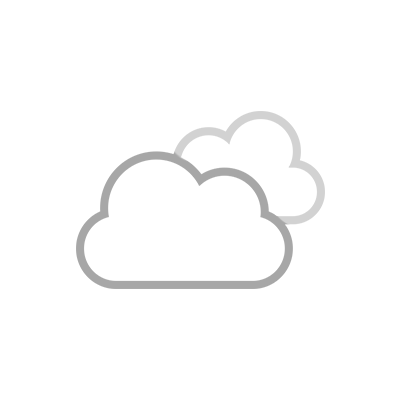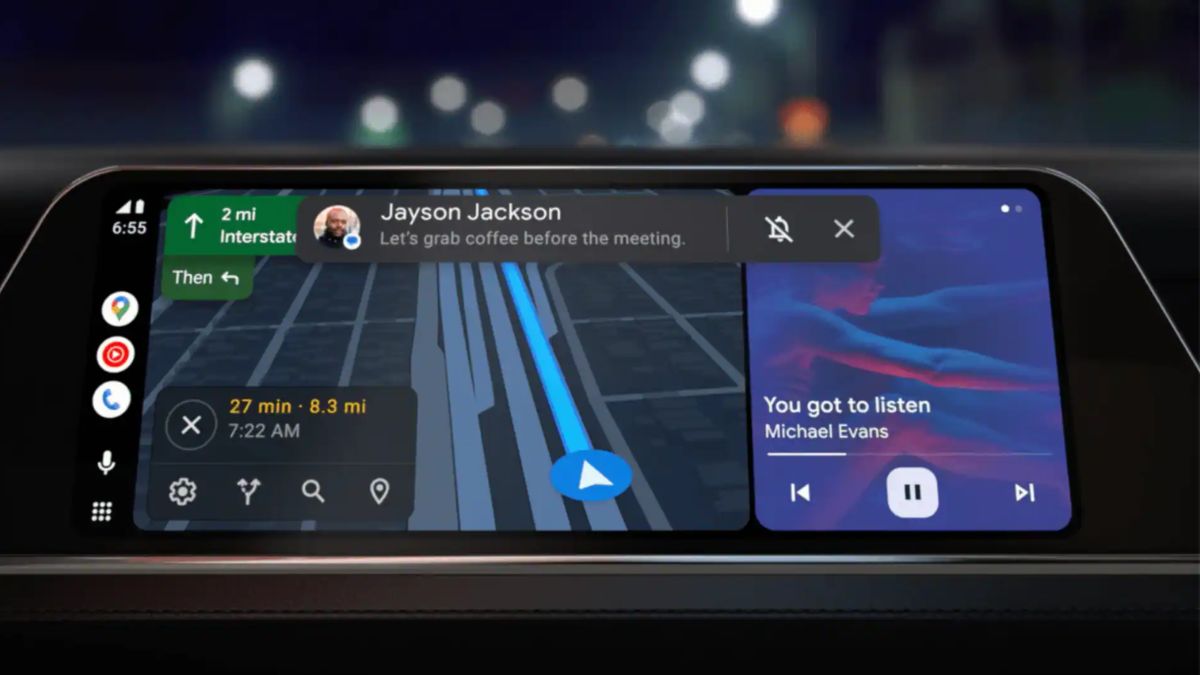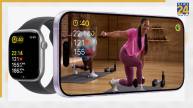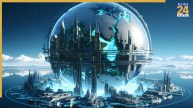Google Maps Incident Reporting On Android Auto: Google Maps is rolling out the much-anticipated incident reporting feature on Android Auto. This feature was in demand for years following which the tech giant announced it more than two years ago. Incident reporting was first introduced to Google Maps several years ago, but for a long time, it was limited to mobile devices, which did not do justice to the feature’s usefulness. That finally changed when Google added the feature to Apple’s CarPlay in July this year.
Google Maps Incident Reporting On Android Auto
Later, the tech major announced it for Android Auto in India and then for all users. Although the rollout was announced in July, by the end of September it was still not available. But finally, Google seems to have pushed the button. There are numerous reports that incident reporting is now available for users of Android Auto via the Google Maps app.
It was reported earlier this month that the first few users spotted the feature, it can be accessed via a new triangular hazard button placed below the compass. When you tap it, you get reporting options for various road hazards, such as accidents, traffic jams, construction zones, lane closures, and speed traps.
Interestingly, this icon doesn’t appear when the Android Auto Maps dashboard layout doesn’t provide enough vertical space. Once the feature is active, you’ll also receive messages to confirm if there are road hazards on your route.
What Is Google Maps Incident Reporting?
Google Maps incident reporting allows users to report real-time road problems or incidents, such as accidents, traffic jams, speed traps, road closures, construction work, and other hazards. These reports inform other drivers about current road conditions, improving navigation and safety. Once an incident is reported, it appears on the map for others to see, often resulting in real-time route adjustments and traffic updates based on data collected by users.
How to Report An Incident on Google Maps?
- Open the Google Maps app on your mobile device.
- Enter your destination and start navigating or simply open the map of your area.
- On Android, tap the “+” (Add) icon at the bottom right of the screen.
- On iPhone, tap the ‘Report’ button at the bottom.
- Choose from options such as accident, speed trap, road closure, traffic jam, construction site, or other hazards.
- After selecting the incident type, Google Maps will ask you to confirm the report. Tap Send to share the information with other users.
- The report will now appear on the map and help other users navigate safely.
ALSO READ: Google Earth- This Feature Can Give You Nostalgia Of 80 Years Back – See How